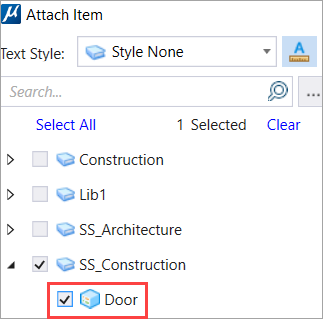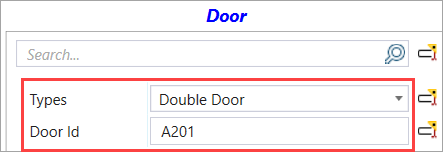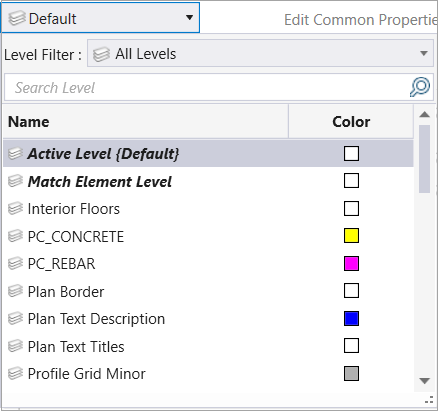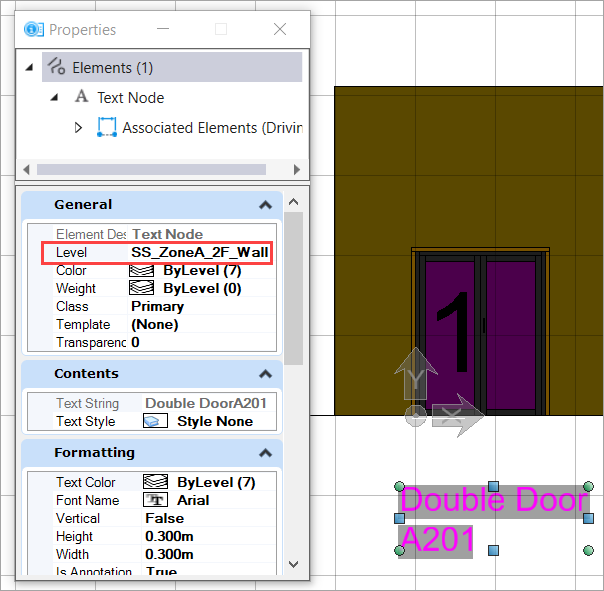-
Launch
Attach Item dialog
(Drawing>Attach>Attach Item).
-
Select any Item Type. For example, Door:
-
Enable Show All Properties as Text.
-
Enter the desired property and ID (mandatory). For example,
Property Type: Double Door and Door ID: A201.
-
Select Active Level in the level drop-down.
-
Place the text in the design.
Now the text is
placed on the Active Level, and the level is maintained.
For example, as
shown in image (a) below, in the property pane, the door (1) is at
SS_Double_Door level, and image (b) shows the item type text is placed on
Active Level, SS_ZoneA_2F_Wall.

(a)
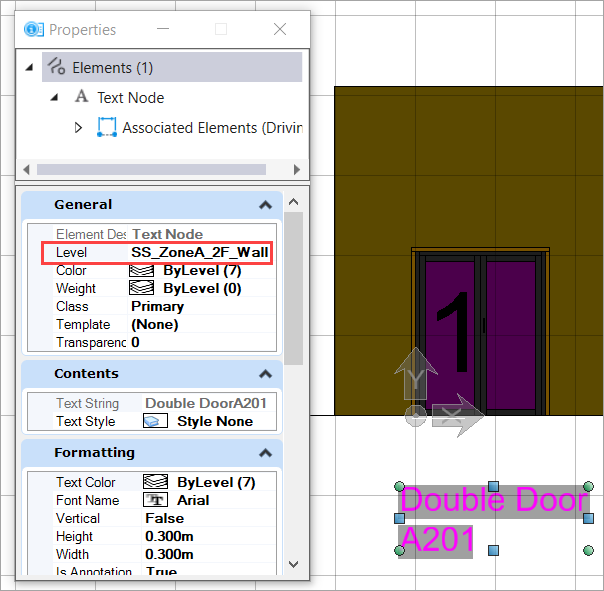
(b)
Note: Active text style
color should be disabled to apply the color of the level from the level
drop-down